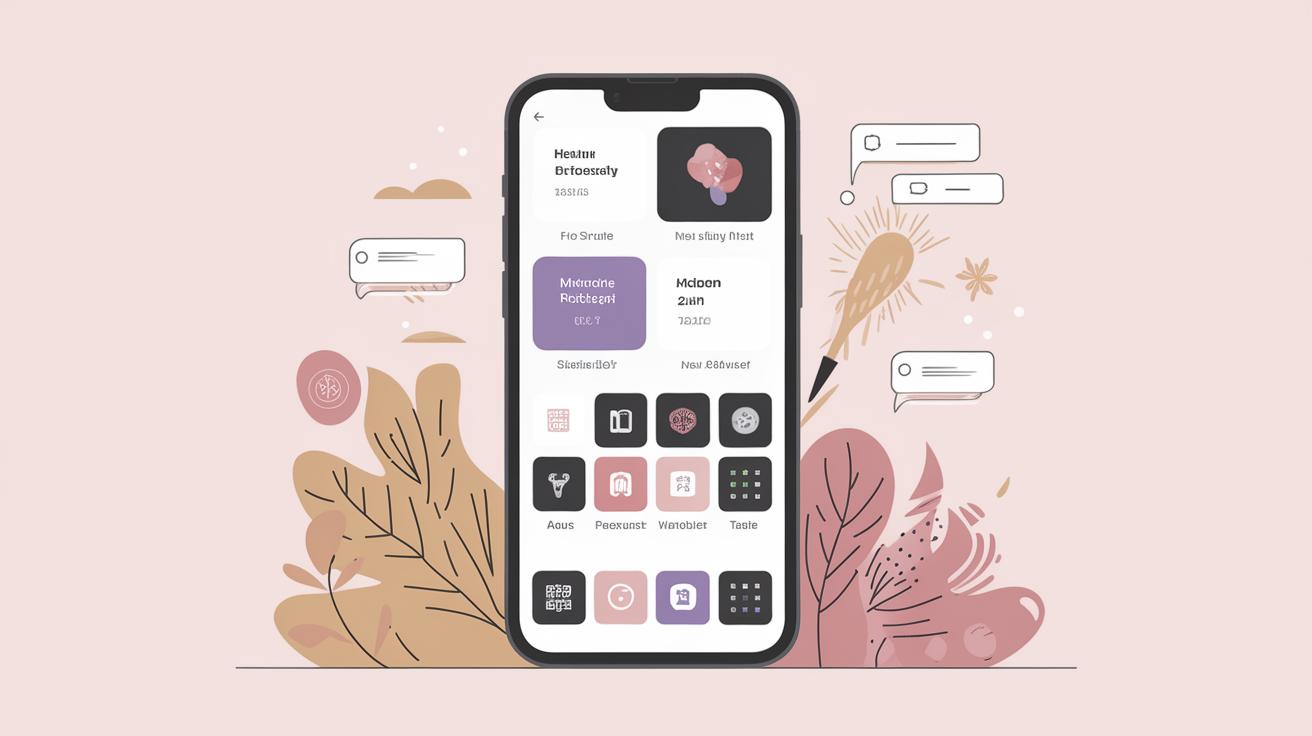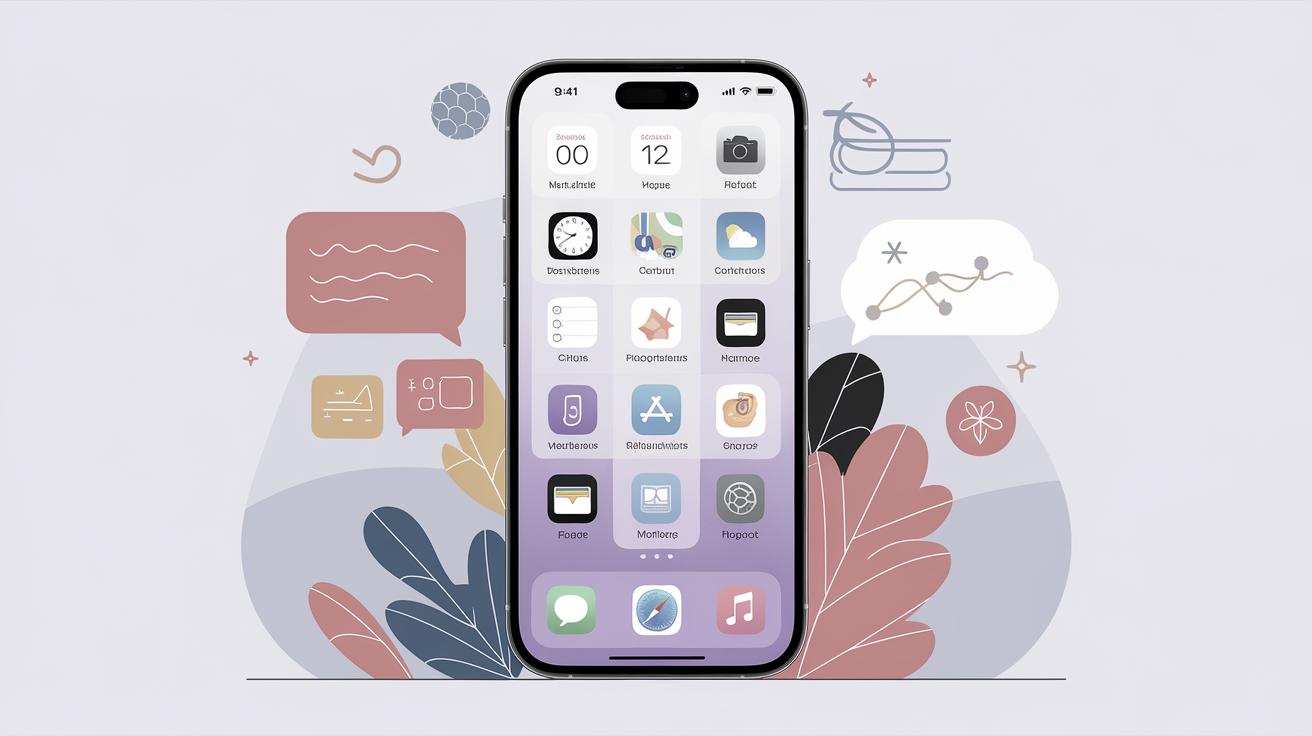iOS App Design Guidelines
In the competitive world of mobile applications, iOS apps stand out due to their elegant and user-friendly design. Whether you’re a seasoned developer or a newcomer, understanding Apple’s design philosophy is crucial for crafting effective apps. This article explores the essential iOS design guidelines, covering a wide range of topics from iPhone screen sizes and page layouts to navigation patterns and UI elements. Dive into the intricacies of text styling, icon design, and more to ensure your app aligns with the polished aesthetic that iOS users expect. With these insights, you’ll not only enhance the user experience but also increase your app’s chances of success on the App Store.
iPhone Screen Sizes
What size frame should I use for iPhone design?
Designing an iOS app begins with understanding the varying screen sizes of iPhones, which impact how your app will be displayed. Apple provides a range of devices, each featuring unique resolutions. It’s crucial for developers to utilize flexible layouts that automatically adapt to different screen dimensions. Using Xcode’s Interface Builder helps in previewing your app on various screen sizes, ensuring a coherent user experience across devices.
One effective approach is designing for the smallest screen size first and then scaling upwards, making it easier to identify design constraints and extend the content area as the screen size increases. This method is also known as designing with a “mobile-first” mindset, emphasizing core content and user interactions.
iOS Points vs. Pixels
In iOS design, understanding the difference between points and pixels is fundamental. The iOS system uses points as a unit of measure, which are resolution independent, meaning they abstract the hardware’s pixel density. This abstraction allows a single design to fit varying screen densities, ensuring consistency in visual elements across different iPhone models.
Apple’s Retina displays pack more pixels into the same area, resulting in sharper images and text. Consequently, designers must think in points rather than pixels; typically, one point equates to several pixels. Understanding these measurements is key to maintaining visual fidelity in your app’s interface.
iPhone Page Layout
iOS Status Bar
The iOS Status Bar is an essential element that provides users with crucial system information, such as time, battery level, and network status. It’s important to ensure that your app’s content doesn’t obscure the Status Bar, maintaining visibility and readability at all times. Use system-provided styles to blend it seamlessly with the app theme.
In terms of design, a default Status Bar is light or dark, depending on the user’s preference or system settings. Developers should avoid customizing it extensively, to prevent potential usability and accessibility issues.
iOS Nav Bar
The Navigation Bar is another key component in iOS apps, providing a consistent place for users to find navigational controls and titles. A well-designed Nav Bar enhances the overall navigation experience by offering context and a direct path through the app’s structure.
Including a back button outside the top-left corner of the screen is a design faux pas. Stick to Apple’s Human Interface Guidelines by keeping the Nav Bar’s design simple and functional, using system fonts and appropriate icons for actions like back navigation or adding items.
iOS Tab Bar
iOS Tab Bars are instrumental in providing a framework for navigation in an organized manner across major app sections. This horizontal bar is usually located at the bottom of the screen, offering up to five tabs for easy and direct access to content.
When designing Tab Bars, focus on simplicity and clarity in labels and icons, ensuring that icons are consistent and illustrative of their respective functions. Avoid overloading tabs with too many options, as this can confuse users and degrade the app’s usability.
iOS Home Indicator
With the introduction of devices without a physical home button, iOS introduced the Home Indicator, a gesture-based navigation tool located at the screen’s bottom. Designers must adjust their layouts to accommodate this indicator, ensuring it isn’t obscured or interfered with by interactive app elements.
Respect the safe area within your app to maintain a seamless user browsing experience, while ensuring the Home Indicator remains fully functional and visible. This aspect of design requires additional attention to Apple’s Human Interface Guidelines on safe areas and layouts.
Navigation in iOS Apps
Primary App Destinations
Identifying and designing primary destinations helps users find their way around your app easily. Primary destinations are the main screens or sections users navigate to perform key actions or access primary content. Properly designing these areas ensures that users can locate major features seamlessly.
Utilize the Tab Bar for these main sections or consider a side menu for complex apps with numerous features. Structuring your app’s navigation with primary destinations clearly marked boosts user satisfaction and encourages prolonged app use.
Navigating Back
Back navigation is a critical component in app navigation, providing users with a way to reverse decisions or revisit content. iOS apps usually utilize the back button within the Nav Bar, a universally recognizable element providing context as users traverse the app.
Maintain ‘back’ functionality throughout the app by preserving the hierarchal structure of screens, which helps users maintain awareness of their navigation path. Avoid redesigning the back button to mitigate potential confusion or usability complications.
iOS Search
The search functionality in iOS apps is vital for users seeking specific information. It involves integrating a Search Bar or Search Controller, which assists users in locating content swiftly. Designing intuitive and efficient search mechanisms can profoundly impact user experience.
Optimize search performance through features like autocomplete suggestions or filters, guiding users towards relevant results. Effective search tool implementation leads to user confidence in content exploration within your app.
iOS Modal Sheets
Modals are utilized in iOS apps to display content temporarily whilst maintaining context. They are particularly useful for presenting options, notifications, or forms without leaving the current screen. Modal sheets should be exemplary in being dismissible and non-intrusive, enhancing user experience rather than detracting from it.
Ensure modal sheets are appropriately styled using system-provided designs, maintaining thematic coherence with the rest of the app. Provide clear paths or actions within these modals, allowing users to proceed or cancel effortlessly.
UI Elements & Controls
iOS Lists (AKA “Table Views”)
Lists or Table Views are common components in iOS app interfaces, displaying data in a structured, scrollable manner. Effectively designed lists must be clear and concise, reflecting the hierarchy of the information presented.
Use dynamic cells to accommodate different data types and content lengths, focusing on clear separation and easy differentiation between list items. This ensures users can effortlessly browse and select items from a Table View.
iOS Buttons
Buttons are an essential part of iOS app interfaces, designed to facilitate user interactions and enable functionality. A well-defined button is visually distinguishable and communicates its function effectively, creating intuitive paths for interaction.
In iOS, buttons should use clear, simple labels, adhering to design guidelines that prioritize accessibility and visual hierarchy. Well-designed buttons enhance the app’s usability, inviting users to take action confidently.
Input Controls on iOS
Input controls, like text fields, checkboxes, or sliders, form the backbone of interactivity in iOS apps, enabling users to input or modify data. These controls must be intuitive and accessible, aligning with Apple’s design principles for consistency across apps.
Ensure clear labels and hints accompany input controls, guiding users through their tasks. Effective input design minimizes frustration and errors, fostering a fluid interactive experience.
Pull-Down Menus
Pull-down menus in iOS offer users quick access to additional options or features within an app. These menus require clear labels and consistent deployment, ensuring users can intuitively discover and use them when needed.
Avoid overwhelming users with excessive menu options or complex structures. Maintain simplicity and relevance, focusing on the user’s need for efficient navigation and task completion.
Typography in iOS Apps
Title Text Styling for iPhone Apps
Typography plays a crucial role in iOS app design, enhancing readability and conveying brand identity. Title text, typically used for headers and section titles, should be bold and conspicuous, capturing attention and conveying importance.
Use system fonts such as San Francisco to maintain consistency with the broader iOS ecosystem, ensuring a uniform aesthetic across devices and apps. Properly styled title text guides users seamlessly through content, setting the tone for the rest of the interface.
Default Text Styling for iPhone Apps
Default text, used for main content or body sections, requires styling that balances readability and aesthetic appeal. Standardizing font size, weight, and leading on iOS ensures a comfortable reading experience for users.
Designers should prioritize clarity and legibility, keeping text sizes within Apple’s recommended guidelines to avoid accessibility issues. Adhering to these best practices guarantees users can skim and digest content effortlessly.
Secondary Text Styling for iPhone Apps
Secondary text styling includes subtitles, captions, or supplementary information, demanding a subtler visual hierarchy than primary text. This styling helps users differentiate between core and supporting content.
Apply lighter font weights and smaller sizes, ensuring these texts don’t overshadow primary content. Effective secondary styling enhances information architecture within an app, contributing to a comprehensive user experience.
Tertiary Text & Captions Styling for iPhone Apps
Tertiary text and captions, often used for fine print or explanatory notes, demand distinct styling to set them apart from primary and secondary content. Use italicized or lighter-weight fonts, ensuring visual distinction and reduced priority perception.
Ensure adequate contrast with background colors for accessibility, maintaining readability for all users. Consistent tertiary text styling reinforces app professionalism, through coherent typography and well-organized content presentation.
Minimum Text Size on iPhone Apps
Text size is pivotal in ensuring your app remains accessible and comfortable to navigate. Apple recommends a minimum font size of 11 points for readability, preventing usability issues on smaller screens.
Testing your app’s interface and adjusting text sizes where necessary ensures all text is legible to users, enhancing inclusivity and reducing confusion or discomfort during usage.
iOS App Icons
The iOS Superellipse (AKA “Squircle”) Icon Shape
iOS app icons follow a distinctive silhouette, known as the Superellipse or “Squircle.” This shape offers a harmonious blend of circle and square, providing a spacious canvas for expressing brand identity.
Designing within the Superellipse requires adherence to guidelines for optimal placement and scaling of graphics, ensuring your icon stands out without compromising visual harmony. A well-crafted icon is vital for app recognition and appeal.
Other iOS Conventions
iOS Tap Target Size
Tap targets, the areas users interact with touch, must be adequately sized to facilitate effortless selection and prevent errors. Apple suggests a minimum size of 44×44 points, ensuring usability for all users, regardless of finger size or dexterity.
Prioritizing generously sized tap targets throughout your app’s interface minimizes frustration, increases accuracy, and enhances the user’s overall experience, particularly on smaller devices.
Dark Mode iOS Design Guidelines
Dark Mode, a popular interface choice, reduces eye strain and conserves battery life on devices with OLED screens. Designing apps with Dark Mode compatibility requires commitment to adjust color contrasts and readability, ensuring a seamless transition between lighting modes.
Maintain consistent themes and styles between Light and Dark Modes, allowing users to choose according to preference without compromising app appearance or usability. Attention to detail in these guidelines elevates an app’s adaptability and user satisfaction.
Downloads
Incorporate downloadable files, such as design templates or guideline PDFs, to offer tangible resources alongside your app development journey. These materials can enhance understanding and execution of best practices, serving as valuable supplements to the discussed principles.
Further Resources for iPhone App Design
Expand your knowledge and support app development endeavors by exploring additional resources. Apple’s Human Interface Guidelines, design courses, and community forums are excellent assets for honing your skills in iOS app design. Engaging with these materials ensures you’re updated with the latest design trends and techniques.
Wrapping It Up
One Final Note 😎
Embracing Apple’s iOS design guidelines can profoundly influence the success of your mobile application. By adhering to these principles, you ensure that your app is intuitive, visually appealing, and in harmony with the broader iOS ecosystem. While creativity has its place, the guidelines provide the necessary structure for creating outstanding apps that stand the test of time. As you polish your design skills and apply these insights, remember that the end goal is the user’s experience. Ensuring satisfaction and ease of use is the ultimate measure of success.
| Section | Key Points |
|---|---|
| iPhone Screen Sizes | Consider varied screen sizes, use flexible layouts, design with “mobile-first” mindset, and understand points vs. pixels. |
| iPhone Page Layout | Maintain visibility of status bar, use simple nav bar, clearly label tab bar, and accommodate home indicator. |
| Navigation in iOS Apps | Structure primary app destinations, ensure back navigation, optimize search functions, and design effective modal sheets. |
| UI Elements & Controls | Effectively use lists, distinguish clear buttons, guide input controls use, and design intuitive pull-down menus. |
| Typography in iOS Apps | Apply appropriate styling to titles, default, secondary, tertiary text, and ensure minimum text size for accessibility. |
| iOS App Icons | Design app icons using the Superellipse shape, balancing graphics for brand identity. |
| Other iOS Conventions | Ensure adequate tap target size, and design mindful of dark mode guidelines for user preference adaptability. |